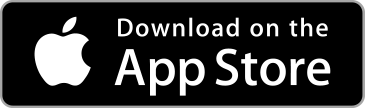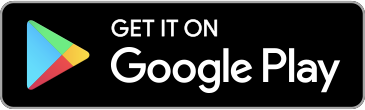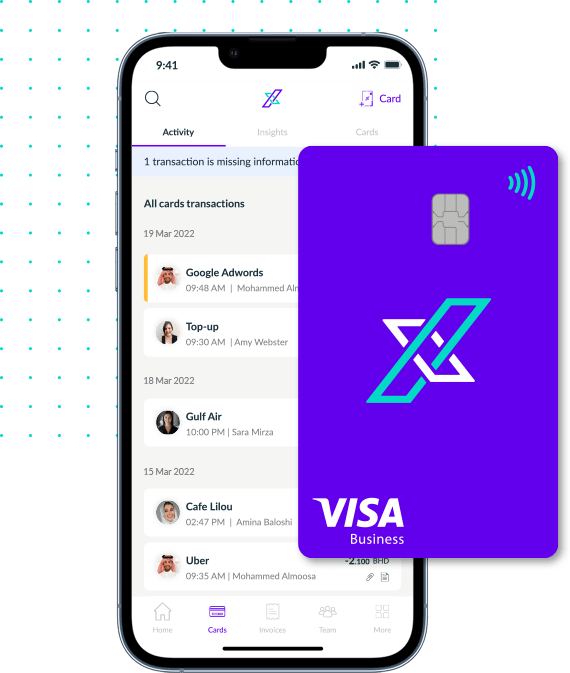You can add a short-written note to your transaction to justify or serve as a reminder why you made a transaction.
Follow the steps below to add a note to your transaction:
- Find the transaction you want to add a note to.
- Tap on the transaction.
- The detailed view of the transaction will open.
- Now, tap on the purple “📄 Add a note” tab
- An add a note pop-up will appear from the bottom of the screen.
- You can now type a short note (140 characters) to save with your transaction. You can dictate a note to by holding down the 🎙 mic button and speaking into your phone.
- Now tap on “Save note”
- You will be taken back to the detailed view of your transaction and your note will be visible under the “📄 Add a note” tab
- You can exit the transaction by tapping the ⬅ arrow on the top left corner of the screen.
Note: Once you’ve added a receipt and go back to your transaction history, a note 📄 icon will appear on the transaction card.
If you face any issues adding a note to a transaction, please reach out to us by emailing us at support@xpence.com.