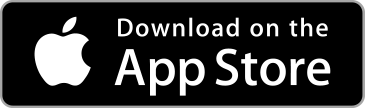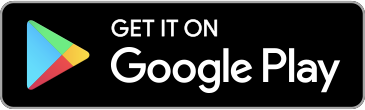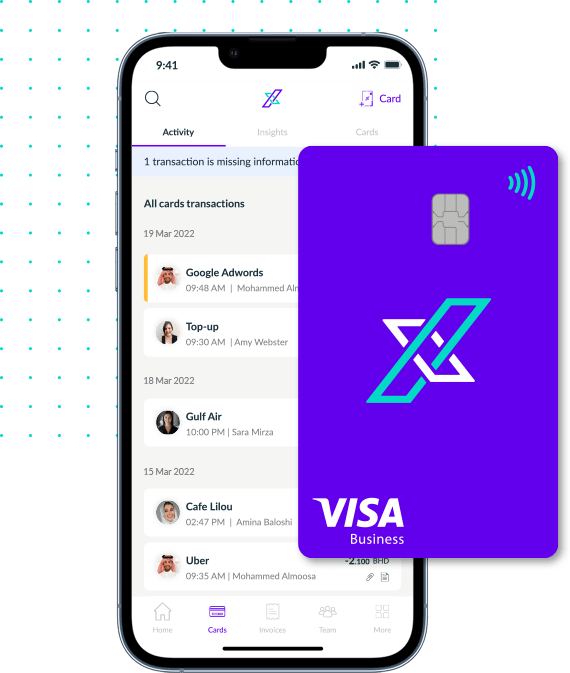To add team members to your account, you need to navigate to the Teams page.
To get to the Teams page, click on the “Teams” icon on the bottom navigation bar.
- To add a new team member, click the “+Member” icon in the top right corner of the screen.
- On the “Invite Team Member” screen fill in all the required information to send an email invite to your team member.
- Information you need to provide to invite a new team member:
- Gender
- First name (please ensure this matches with their ID card)
- Last name (please ensure this matches with their ID card)
- Their email address (this is the email address they will receive their Xpence invite on)
- Mobile number
- Role (their role in your organisation)
- Select if they are a Team member or a Partner
- Set the permissions you want to give them – you can choose Cards, Invoicing or both.
- Tick the confirmation box at the bottom of the page.
- Then click the “Send Invite” button at the bottom of the page.
An invite will be sent by email to your team member. They will receive an email with instructions on where to download the app from and how to complete their onboarding.
Please note that you will not be able to issue cards to any team member until they complete their KYC.
If you face any issues adding, removing or managing team members, please reach out to us at support@xpence.com.