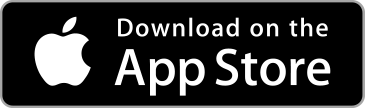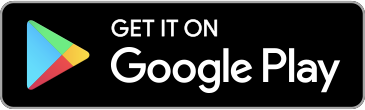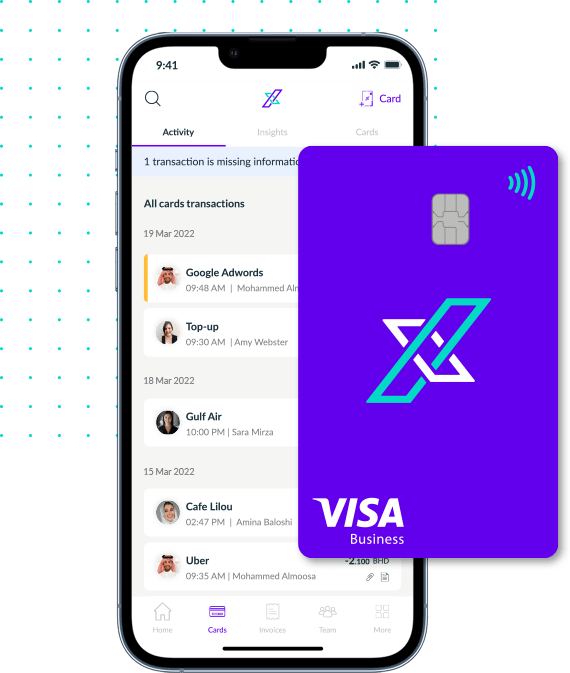Freezing and unfreezing a team member’s card takes less than a second and is very simple to do.
Note: once the card is frozen, it cannot be used for any transactions until is unfrozen. You cannot change any controls on the card or view the card details when it is in a frozen state.
To freeze your team member’s card, head over to the card you want to freeze or unfreeze, then follow the steps below:
- In the bottom right corner of your on-screen card, there is a toggle switch to freeze and unfreeze your card.
- Toggle the switch to the right to freeze the card.
- Once the card is frozen, it will change appearance and the word “Frozen” will appear on the card.
- To unfreeze the card, simply toggle the switch to the left.
- Once the card is unfrozen, it will revert back to its original state.
Note: a team member can freeze and unfreeze their own card/s. As the administrator of the account, you can override any control your team member sets on their card. A team member cannot change any control you set on their card. So, if you freeze their card, they cannot unfreeze it.
If you face any issues freezing and unfreezing your team’s cards, please reach out to us at support@xpence.com.