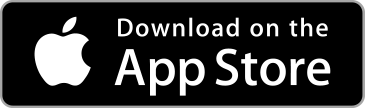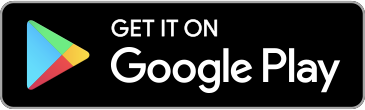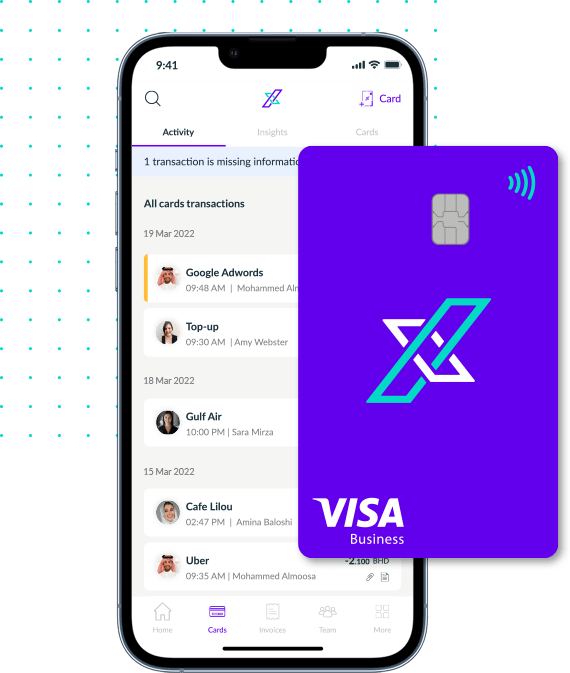To request funds for future purchases, please follow the steps below to send your employer a request for funds.
- Navigate to the card you want your employer to add funds on.
- Tap the “+Request money ” button in the middle of the card.
- You will now be taken to a list of past and current top-up requests.
- Click the “+New” button in the top right corner of the screen.
- On the next page you will be asked to fill in the details of your request.
- Enter the amount you require.
- Add a reason for your request, e.g. “Buying ink cartridges for the office printer.”
- Add an optional document, e.g. a pro-forma invoice for the printer ink cartridges.
- Once you have completed the details, click the send button in the bottom right corner of the screen.
- You will now be taken to a success screen informing you that your request has been successfully sent to your employer.
- When you click “Finish”, you will be taken to your list of requests. Your latest request will be at the top of the list.
- Click the back arrow in the top left of the screen to return to your card.
Note: only team members with employee status can make money requests.
If you face any issues requesting funds, please reach out to us by email at support@xpence.com.